Download Recorded Sample Data
If you haven’t downloaded the ouster-sdk, please follow the Python Installation instructions.
Download Data
You can download sample data from the sensor documentation by clicking through the Ouster Data
App links and using the Download button. After download, you should have two files, a .pcap file
and a .json file.
We will use SAMPLE_DATA_PCAP_PATH to refer to this pcap and SAMPLE_DATA_JSON_PATH to this
json in the following. You may find it convenient to assign the paths appropriately in your
console.
Note
All Ouster sample data is provided under the CC BY-NC-SA license, whether obtained through the above links or from the Ouster website.
Visualize It!
If you’ve installed the ouster-sdk (see Python Installation) then
you’re all set to visualize with:
$ simple-viz --pcap $SAMPLE_DATA_PCAP_PATH --meta $SAMPLE_DATA_JSON_PATH
You should get a view similar to:
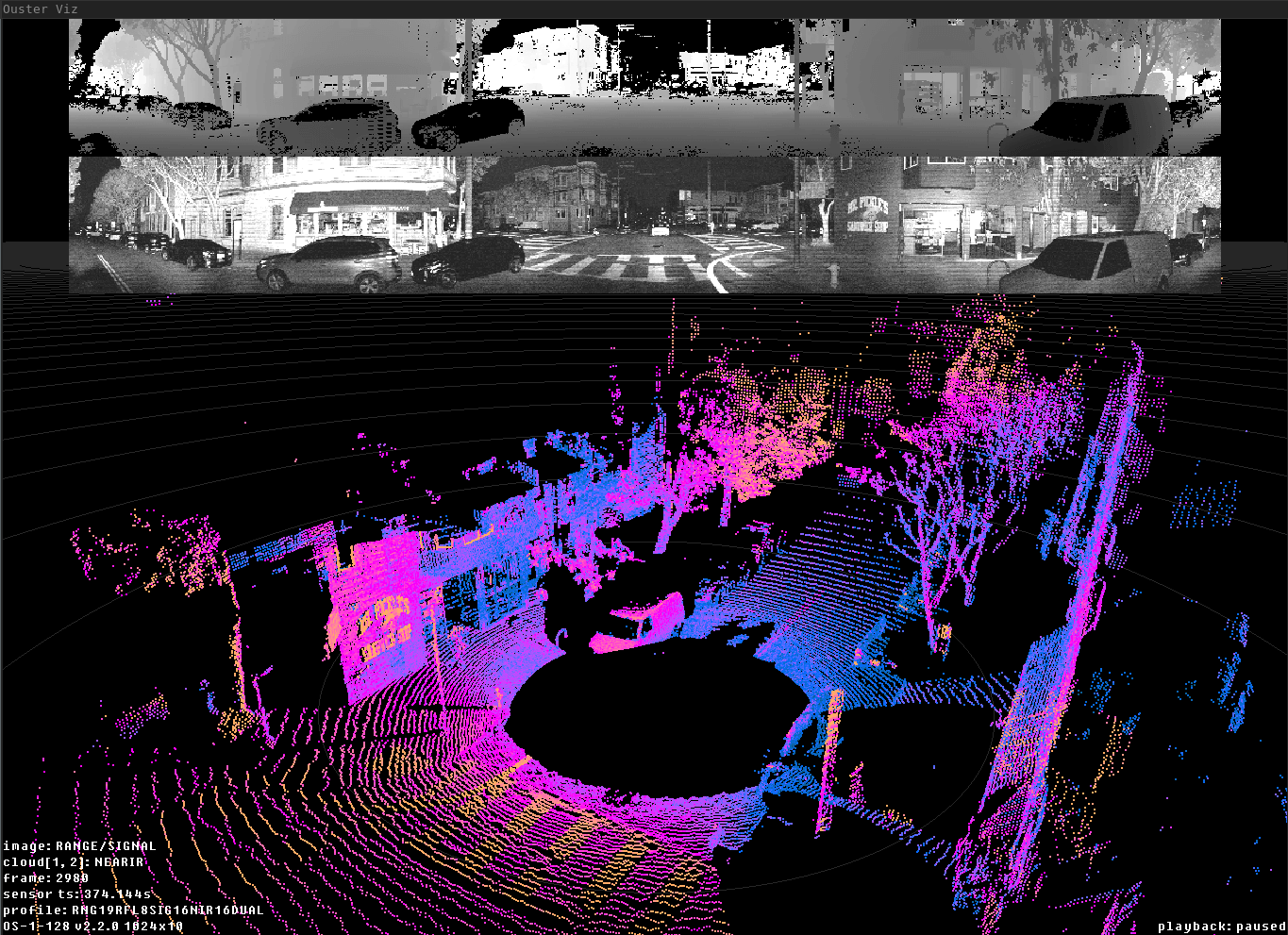
Ouster simple-viz visualization of OS1 128 Rev 6 sample data
You can control your visualizer with mouse and keyboard:
- Keyboard controls:
Key
What it does
oToggle on-screen display
p/PIncrease/decrease point size
mCycle point cloud coloring mode
bCycle top 2D image
nCycle bottom 2D image
RReset camera
e/EIncrease/decrease size of displayed 2D images
'/"Increase/decrease spacing in range markers
wCamera pitch up
sCamera pitch down
aCamera yaw left
dCamera yaw right
1Toggle first return point cloud visibility
2Toggle second return point cloud visibility
0Toggle orthographic camera
=/-Dolly in/out
?Prints key bindings
spaceToggle pause
escExit visualization
./,Step one frame forward/back
ctrl + ./,Step 10 frames forward/back
>/<Increase/decrease playback rate (during replay)
shiftCamera Translation with mouse drag
shift+zSave a screenshot of the current view
shift+xToggle a continuous saving of screenshots
?Print keys to standard out
Congratulations! You’ve installed and visualized with the Ouster Python SDK!
For more on simple-viz, please see Running the Ouster visualizer